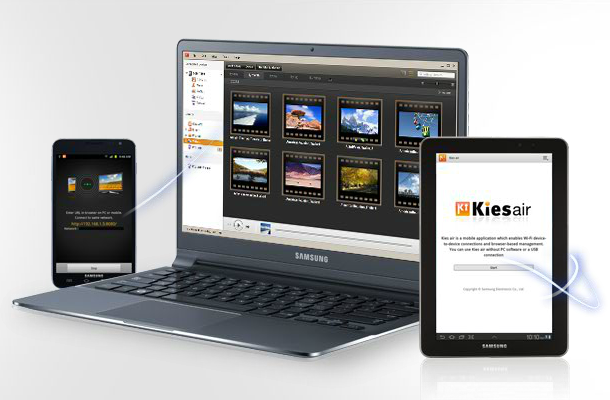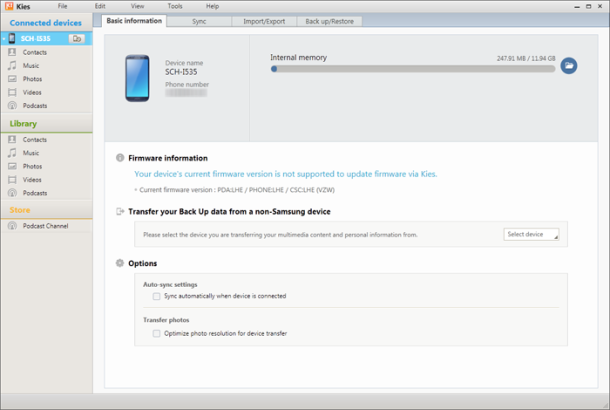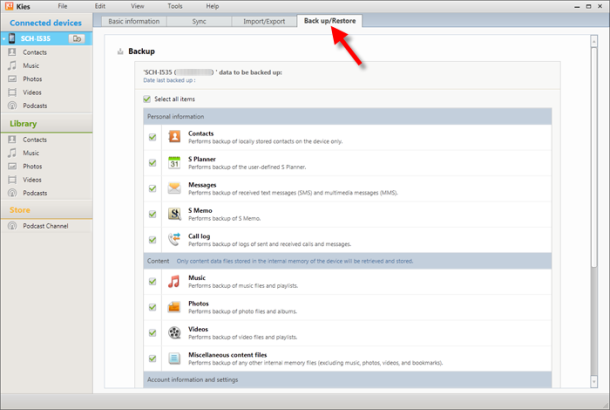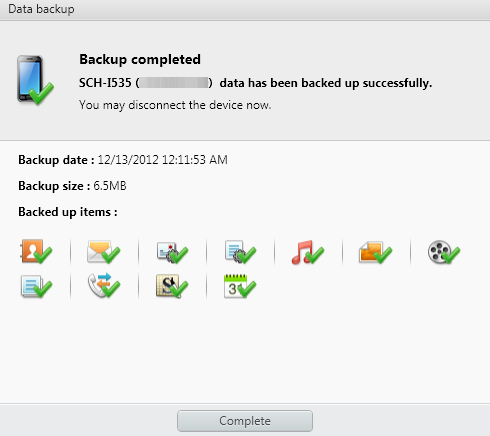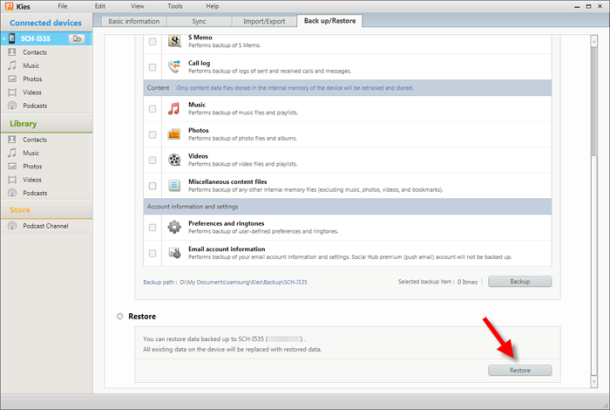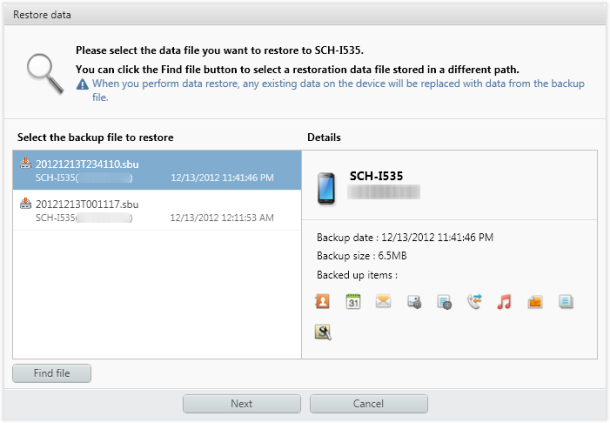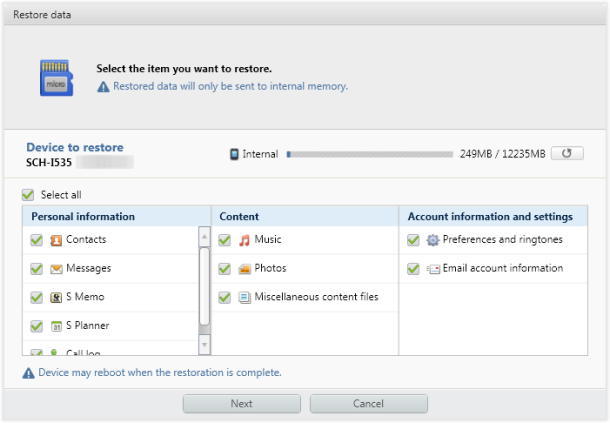How to Install Office Apps to an Android phone
In order to explain clearly how to download and install Office apps to an Android phone, I’ll take you through it step by step using screen shots.
There are three ways to install Android apps; firstly, you’re able to download and install Office directly via your phone. Secondly, you can transfer Office apps from your computer to your Android using a USB cable. Thirdly, you can download Android Office apps using a QR code.
In the following example we focus on installing the Kingsoft Office Android Office app. Step 1: Open a browser on your Android phone and enter www.kingsoftstore.com, as shown in Figure 1.


Figure 1 Figure 2
Step 2: After launching the home page, you’ll find the product called Kingsoft Office for Android. Download this by selecting ‘Get it now’ or alternatively you can select ‘learn more’ to jump to the product page where you can also download it from. See Figure 2.
Step 3: Then begin the download.
Step 4: After the download has finished it will remind you whether you want to install. Select ‘Yes’ and install automatically.
If you couldn’t access the Internet via cell phone, you can alternatively install Office apps to your cell phone using your computer. Step 1: Download office apps for Android to your computer. Log into the developer’s official website and download this software.
Step 2: Connect your Android phone to your computer using a USB cable. There will appear a pop-up dialog box asking you how you want to connect the device.
Step 3: Choose 'Connect as hardware'. Then you’ll find your android phone displayed as hardware.
Step 4: Double-click to open the Android phone. And move the downloaded app to the hard drive.
Step 5: Then you’re able to select the app and install it to your phone.
Recently, using a QR code to install Office apps has become popular due to its fast readability. In the following I’ll introduce how to download apps by QR code quickly and conveniently. Step 1: Make sure your phone can scan a QR code with its camera. You’re able to do that by installing a particular app. In order to download the correct app, search the Internet for the model of your phone along with the “QR reader”.
Step 2: Enter the Android Market or Kingsoft official website and find the QR code for the office app.
Step 3: Use the QR reader installed on your phone to scan the code. This will automatically download the office app onto your phone.
Step 4: After the app has downloaded, you’re able to install it simply by selecting it.
Read More